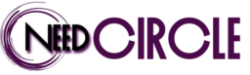Technology is ever evolving and changing in our modern world today. Advancement in virtual reality technology has paved the way for 360° videos and pictures. As long as you have your 360° camera set and ready to record, then having your video uploaded on media platforms for the world to see shouldn’t be a problem. Now, 360° videos can be uploaded on the following popular sites: YouTube, Vimeo, Facebook, and Flickr VR.
If you have a YouTube channel or a business page on Facebook, don’t live in the past by uploading the usual standard videos, go beyond and give your audience something new and rare by uploading 360° videos of the best quality. Contact Liquona and they will provide you with the best tips of video hosting.
Using YouTube
- Ensure that your 360° camera automatically includes metadata in the file. If this is not the case, then you will not be able to upload your video on YouTube.
- Go to the YouTube home page and click on the Upload button. Note that you need to be signed in to do this.
- Choose the 360° video file that you wish to upload.
- Fill in the necessary details for the video such as the title, tags, and description of the video.
Now, 360° videos supported by YouTube for upload include those shot at 24, 25, 30, 49, 50, and 60 frames per second.
Using Facebook
- Ensure that your 360° camera automatically includes metadata in the file. Similar to when uploading on YouTube, if the metadata information is not embedded in the file, it will not upload.
- Log in to your Facebook account, and go to your timeline or newsfeed.
- Click on the Photo/Video icon at the top of your timeline.
- Choose the 360° video file that you wish to upload.
- You can choose your sharing options, whether you want it set to Public for all the 2.3 billion Facebook users to see, or Friends to make it visible to only your close circle.
- Once the video has uploaded, click on Advanced on the settings for the video. Check the box that says, “This video was recorded in 360º format.”
- A 360 Controls tab will pop up. Use this to adjust the video to the correct orientation for viewers as well as the view of field.
- Once this is done, click Post and your video is ready to be seen by those that you shared with on your timeline.
It’s worth noting that Facebook limits their video uploads to 5GB in size and 30 minutes in length. If you’re interested in 360° videos and pictures, Facebook has a public group called Facebook 360 for 360° creators to share advice, ideas, and tips with each other about this creative way of viewing the world.
Using Vimeo
- Log in to your Vimeo account and go to the homepage. Click on your Profile and go to Upload.
- Select the 360° video file that you wish to upload to the platform.
- Once uploaded, check the box that says, “This video was recorded in 360.” Also, choose whether the 360° video was shot monoscopic (shot with only one camera) or stereoscopic (shot with multiple cameras).
- Add the last minute touches such as the details that include the video title, tags, and descriptions.
- Click Publish.